How to add an AI chatbot to your Shopify Store



AI is the future of e-commerce, don’t get left behind.
You're running a bustling online e-commerce business, and customer inquiries are flooding in faster than you can respond.
Sure, connecting with customers is vital, but let's face it – it can be repetitive and downright exhausting.
Ever wanted your own personal customer support assistant for your business?
There’s a problem though...
Hiring humans to handle these inquiries is an option, but it's costly, and managing a large support team can be a headache.
What you need is an AI customer support agent that you can add directly to your Shopify store.
It will assist visitors shopping on your website and double your conversions, so you can focus on the more important things.
Sounds good?
Great! Let’s get started..
How to add an AI chatbot to your Shopify store (easy method)
First go to ChatShape and click on “Create a Chatbot”
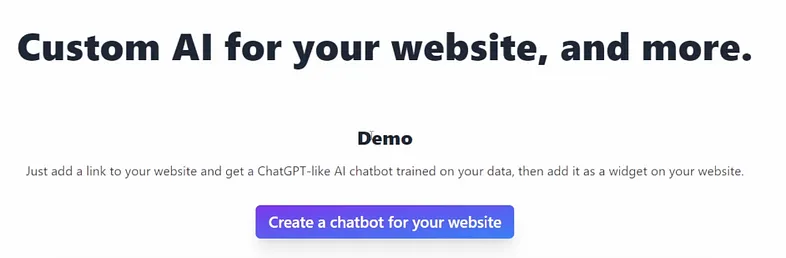
Once you are on this page, follow the instructions and enter a name for your chatbot and the link to your website that you want the AI to be trained on.
The AI will crawl the website for information on your business and train on it.

This may take a few minutes so grab a drink, take a break, do some other work, and come back in ~20 minutes (training time depending on the size of your website and how many pages you have).
Once your chatbot is done training, click “Setup Chatbot for your website”
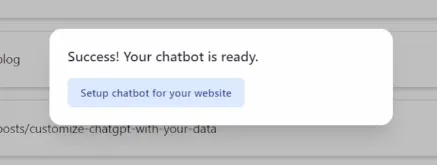
This will take you to the page where you can customize and manage your chatbot’s settings.
Let’s first test out the chatbot on your Shopify store.

Click on “Embed on Website” button which will show you a script tag you should copy.
With the script tag copied, its just 5 easy steps:
-
Login to your Shopify Admin:
Go to your Shopify store’s admin panel by visiting https://admin.shopify.com/
-
Navigate to the Theme Editor:
In the Shopify admin, go to “Online Store” and then click on “Themes.” Then Click on “Customize” the theme you are using for your store.
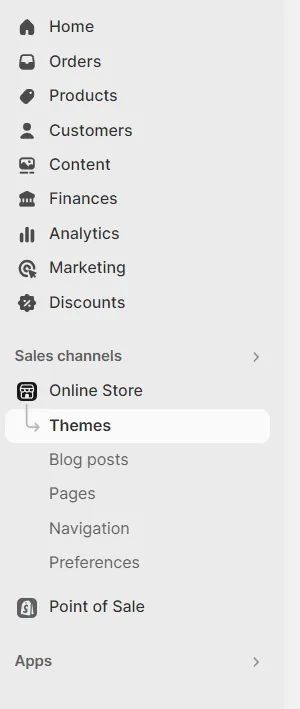
-
Add a Custom Liquid element to Header:
In the left sidebar of the theme editor, you will see “Add section” under the “Header” section. Click on this and choose “Custom Liquid”.
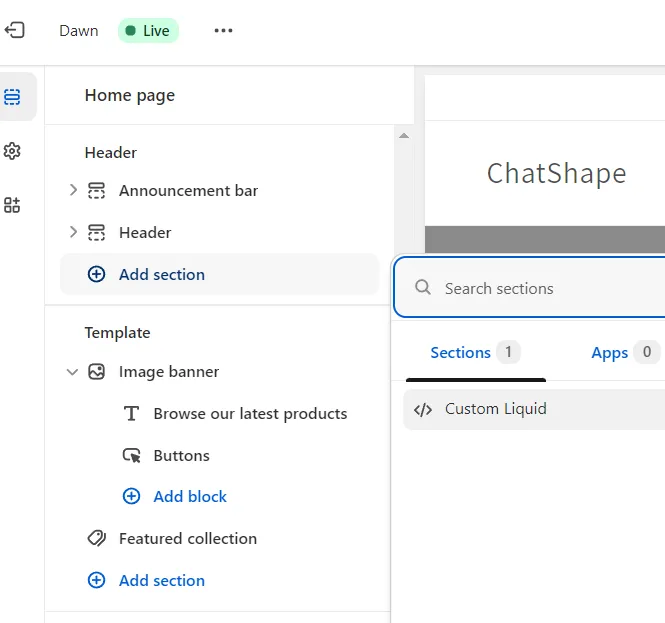
-
Add the script tag:
Just add the script tag inside the
<head>and set the Padding for both to be 0px.
-
Save the changes:
After adding the script tag, click the “Save” button at the top right of the Theme Editor to save your changes.
That’s it!
You've successfully integrated an AI chatbot into your Shopify store. Your customers will now enjoy a more responsive and engaging shopping experience, while you can focus on growing your business and boosting those conversions.
Embrace the Future
AI is the future, and integrating AI shopify chatbot into your Shopify store is the first step toward staying ahead of the game. Don't get left behind in the ever-evolving world of e-commerce.
With an AI chatbot by your side, you'll not only streamline customer support but also witness a significant uptick in conversions.
So, what are you waiting for? Let's make your Shopify store smarter, one chat at a time! 🚀